Service Scheduling
The fastest and easiest way to schedule jobs.
PowerDispatch's intuitive design gives you the efficiency to manage all the tasks at hand as quickly as possible. You can Verify client's addresses, schedule appointments, send messages to technicians, and write office comments, all in one place in a matter of seconds.
ADDRESS VERIFICATION
PowerDispatch's Google Maps integration finds your client's precise address in seconds.

VIEW NEARBY JOBS
To minimize technician response time and to maximize business efficiency, PowerDispatch's "Nearby Jobs" feature shows you a map with the client address as well as all the jobs you have in a 15-mile radius from that location. No more wasted fuel and driving time, Nearby Jobs finds the technician that is already there for you.

MESSAGES & NOTIFICATIONS
Simplify your work and start sending jobs to your calendar and to your technician simultaneously. When you schedule a job with PowerDispatch you can choose to notify your field agents right away by email, SMS, Google+ Hangouts or any combination of those. Read more on how to set default notifications in Customization.

JOB COMMENTS
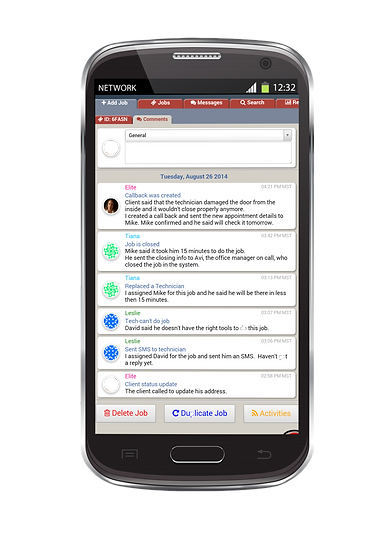
Organized and efficient workflow is key to maintaining happy clients and having a successful business. PowerDispatch's Job Comments keeps your employees on track, allowing them to write office notes that are visible to all users.
All comments are time and user stamped and you can toggle freely between viewing and adding comments to job information. Comments create clarity and transparency so your crew is always ready when clients call.
To make sure that you are not wasting time on manual typing or unnecessary labor PowerDispatch also enables you to set default comments organized by categories of your choice, from which all users can choose instantly.
CALLBACKS & HISTORY
Create callbacks quickly by using the Duplicate button. The callback's original job ID will appear on all callbacks for future reference, and you'll see a callback icon on the Job board. For more information you can also view the full job's history by using the Activities button. Read more about Activities.
COLORS & FLAGS
PowerDispatch's flexible color and flag system allows you to choose a color scheme for easy tracking. You can assign colors to jobs by technician, metro, jobs status, or however it is comfortable to you. All colors and flags will appear on your Jobs Board.


CUSTOMIZATION
Minimize your dispatcher's mistakes by setting up default metros and companies to each technician. After entering a client's address and choosing a company, only the matching technicians will appear on the technician list.
Read more about customizing your account.

SEARCHABLE DROPDOWNS
Enjoy quick data entering with searchable dropdowns displaying your preset companies, technicians, descriptions, advertising sources and much more. This feature simplifies data entry so you can focus on whats important for you.







